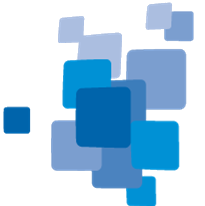Quadtree based Segmentation 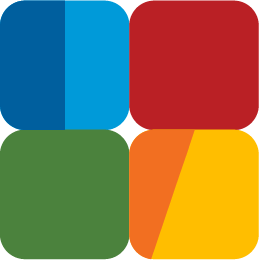
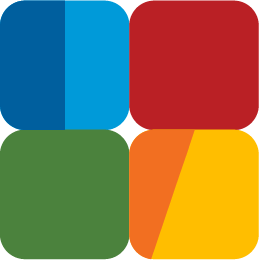
The Quadtree based Segmentation algorithm splits the pixel domain or an image object domain into a quadtree grid formed by square objects.
A quadtree grid consists of squares with sides each having a power of two and aligned to the image left and top borders. It is applied to all objects in the domain and each object is cut along these gridlines. The quadtree structure is built so that each square has a maximum possible size and also fulfills the homogeneity criteria defined by the mode and scale parameters.
The maximum square object size is 256 x 256, or 65,536 pixels.

Supported Domains
Pixel Level; Image Object Level: Current Image Object; Neighbor Image Object; Super Object; Sub Objects; Linked Objects; Image Object List
Algorithm Parameters
Mode
- Color: The maximal color difference within each square image object is less than the Scale value
- Super Object Form: Each square image object must completely fit into the superobject. This mode only works with an additional upper image level
Scale
Scale defines the maximum color difference within each selected image layer inside square image objects. It is only used in conjunction with the Color mode.
Level Name
In the Level Name field, enter the name of a new image object level. This parameter is only available if the domain Pixel Level is selected in the process dialog.
Overwrite Existing Level
This parameter is only available when Pixel Level is selected. It allows you to automatically delete an existing image level above the pixel level and replace it with a new level created by the segmentation.
Image Layer Weights
Image layers can be weighted depending on their importance or suitability for the segmentation result. The higher the weight assigned to an image layer, the more weight will be assigned to that layer’s pixel information during the segmentation process, if it is used. Consequently, image layers that do not contain the information intended for representation by the image objects should be given little or no weight. For example, when segmenting a geographical LANDSAT scene using multiresolution segmentation or spectral difference segmentation, the segmentation weight for the spatially coarser thermal layer should be set to 0 in order to avoid deterioration of the segmentation result by the blurred transient between image objects of this layer.
- In the Algorithm parameters area, expand the Image Layer weights list and set the weight of the image layers to be considered by the algorithm. You can use both of the following methods:
- Select an image layer and edit the weight value
- Select Image Layer weights and click the ellipsis button located inside the value field to open the Image Layer Weights dialog box
- Select an image layer in the list. To select multiple image layers press Ctrl.
- Enter a new weight in the New value text box and click Apply.
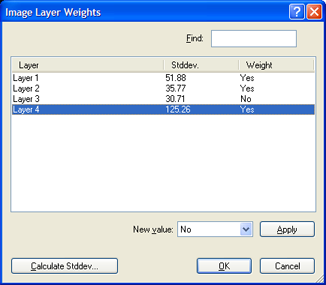
Options
- Click the Calculate Stddev button to check the image layer dynamics. The calculated standard deviations of the image layer values for each single image layer are listed in the Stddev. column.
- To search for a specific layer, type the name into the Find text box.
Thematic Layer Weights
In the Thematic Layers field, specify the thematic layers to be considered in addition to segmentation. Each thematic layer used for segmentation will cause additional splitting of image objects while enabling consistent access to its thematic information. You can segment an image using more than one thematic layer. The results are image objects representing proper intersections between the thematic layers. If you want to produce image objects based exclusively on thematic layer information, you can select a chessboard size larger than your image size between the thematic layers.