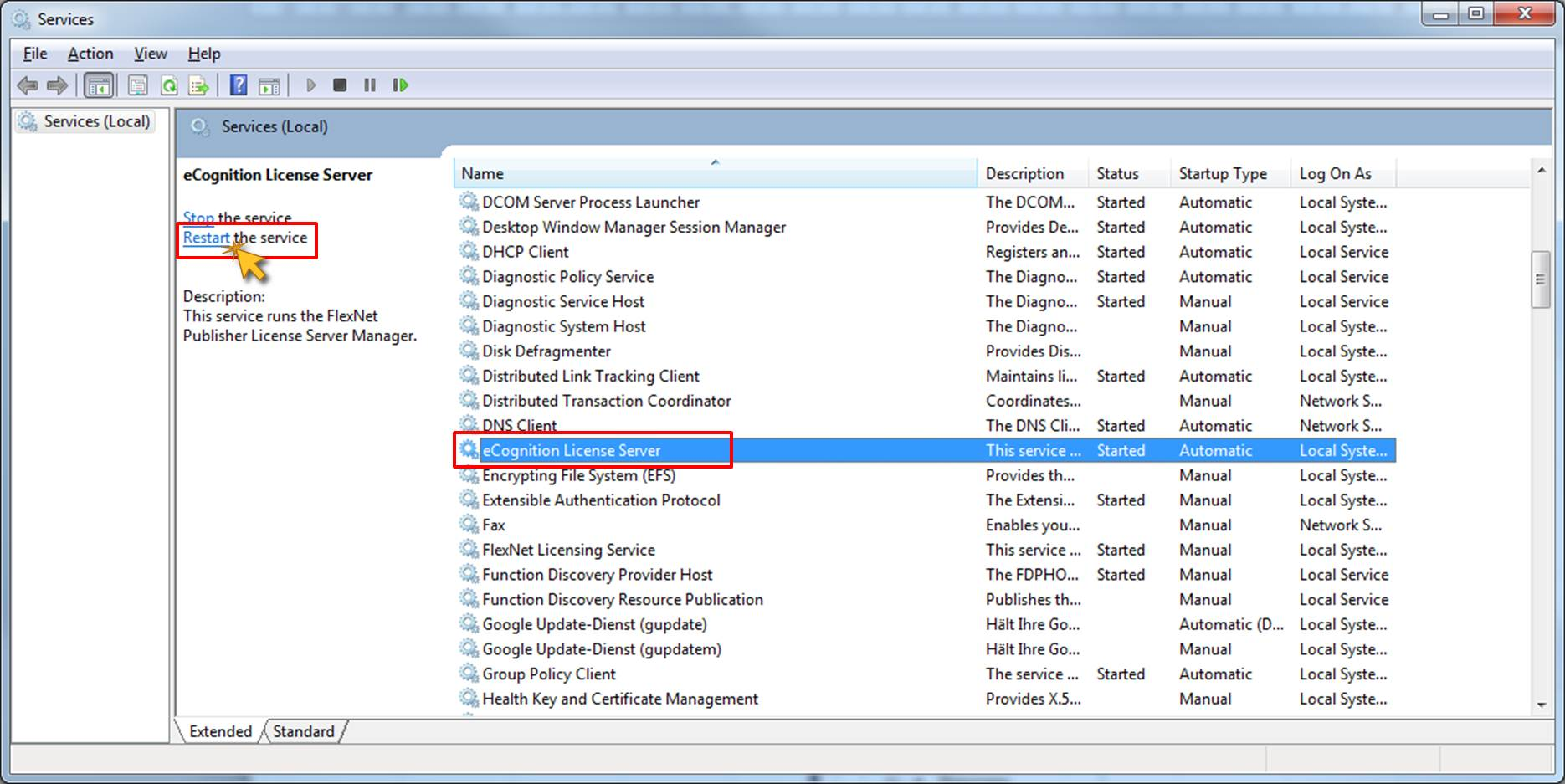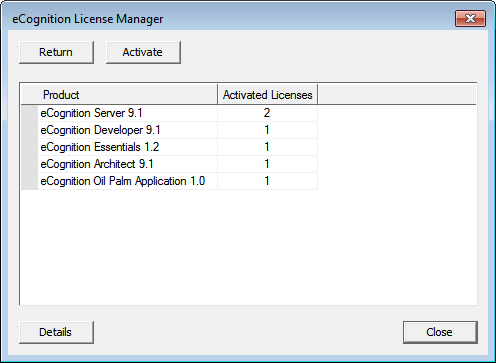
The eCognition License Server 9.5 provides a license administration tool called eCogLM to manage your licenses.
It can be found in C:\Program Files \Trimble\eCognition License Server 9.5\bin\eCogLM.exe.
This tool is using port 8888 to validate licenses. Make sure your firewall does not block port 8888 through the internet. eCogLM allows you to:
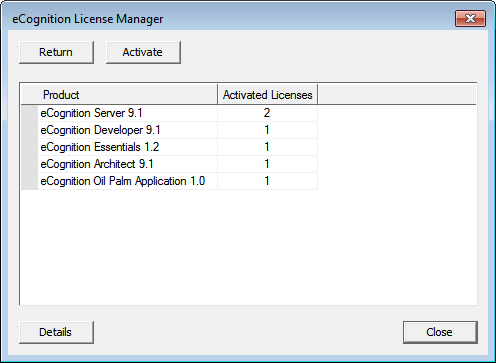
Important - When a machine is to be replaced or re-formatted or before you reinstall or update the Operating System, you have to return your license(s) to Trimbles web-based eCognition license pool using the eCognition License Manager eCogLM . If you do not return the license(s) they can be unrecoverable on the machine.
To activate the license again on another machine or re-activate after formatting of a machine, please install the eCognition license server and follow the steps mentioned in the chapter above.
The eCognition License Borrowing tool (eCogLB.exe) allows you to check out and return licenses from the network for local usage up to one month. It is included in the installation of the eCognition client software packages.
eCogLB allows you to:
In order to make use of the eCognition License Borrowing tools you must:
During the installation of the client software, the user will be prompted to select the components to install. The installation comprises four components: eCognition Developer, SDK, NVIDIA GPU-accelerated TensorFlow Library and License Borrowing. By default the License Borrowing component will be installed.
If the License Borrowing tool was not selected during the installation, please run the installation of the client software again with the License Borrowing component activated.
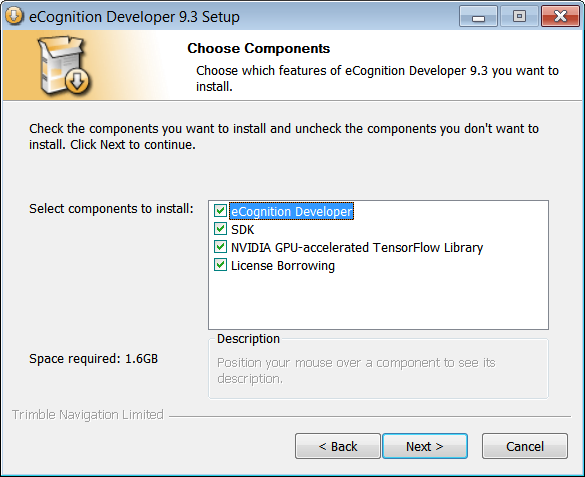
Once the installation of the client software is complete on the user machine(s), the selected components will be available from the Windows Start Menu. The eCognition License Borrowing tool is available e.g. here within the Trimble > Developer folder.
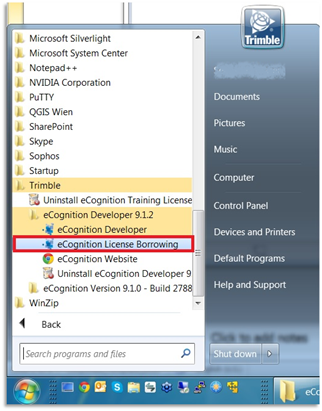
To borrow an eCognition License both the License Server host machine and the user machine that needs to borrow the license must be in the same network.
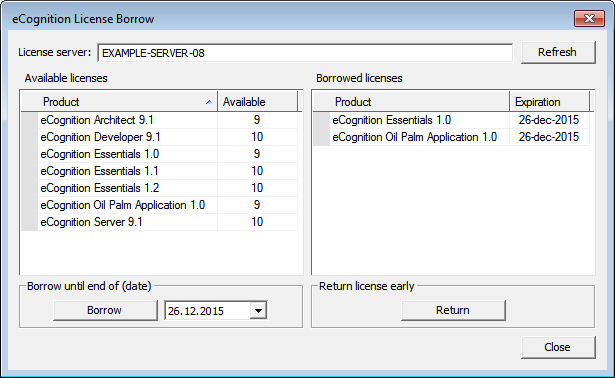
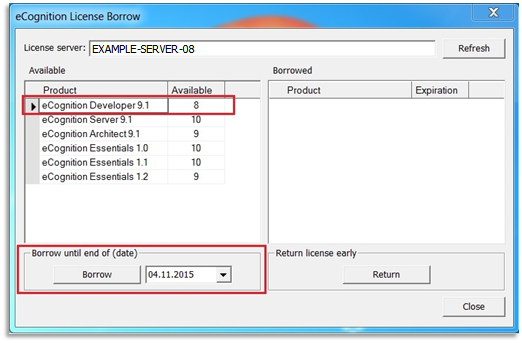
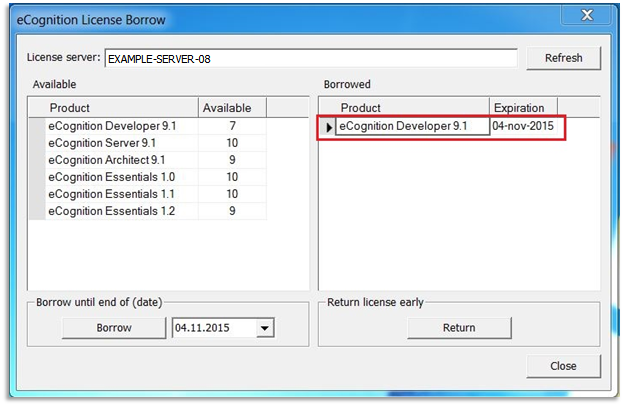
Now the license is ready for use on the new machine.
To return a borrowed license before the defined borrowing period expires take the following steps:
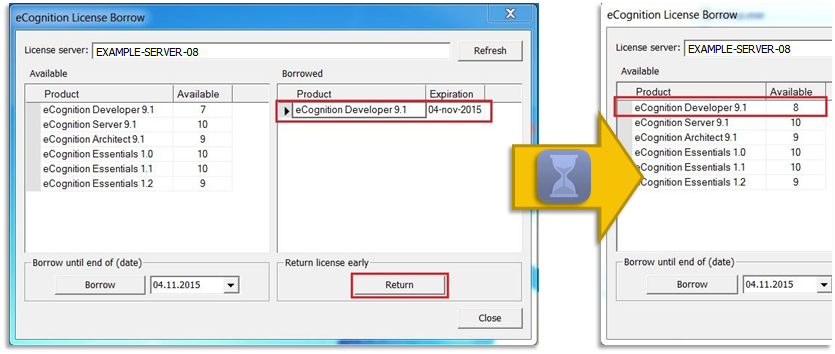
lmadmin is a graphical user interface for your license server administration. Open http://localhost:8090 with a web-browser. It is splitted in a Dashboard and an Administration panel.
The Dashboard panel provides a license overview and shows license server alerts.

The Concurrent mode gives information on which licenses are in use or available and when the respective licenses will expire.
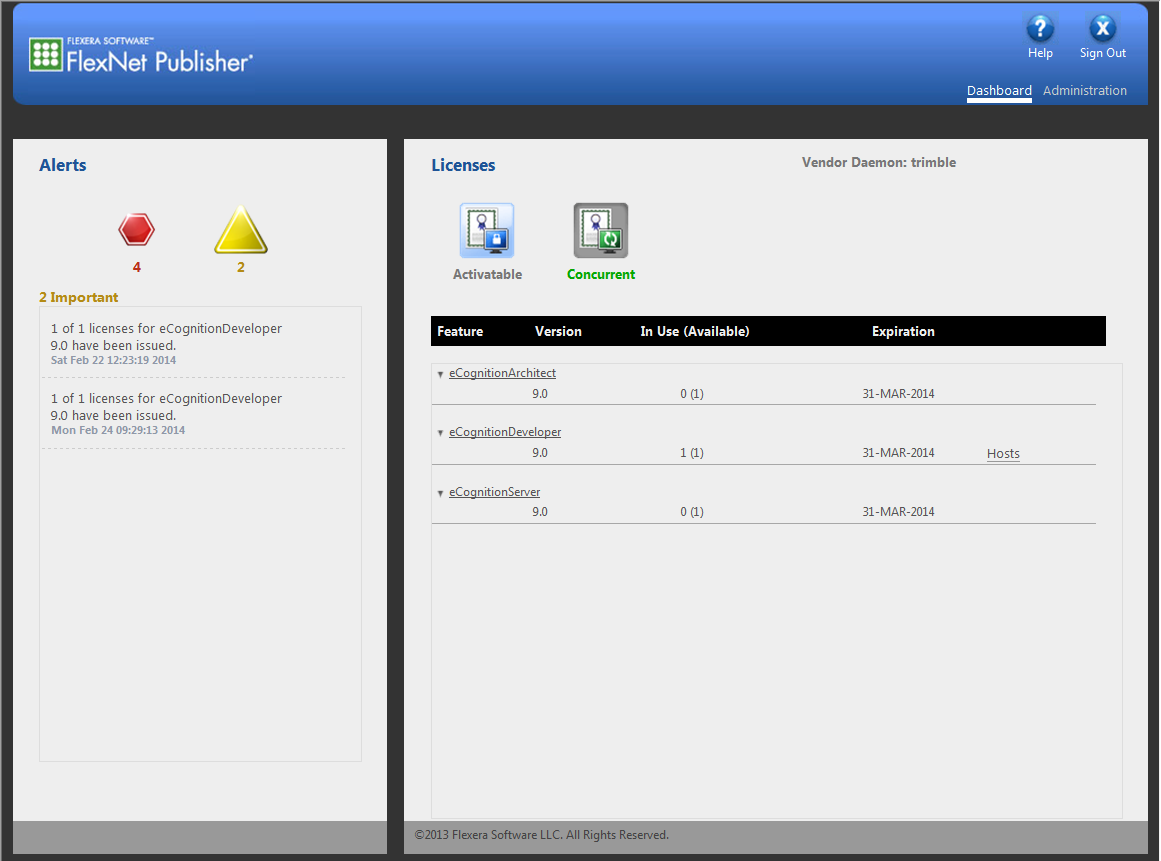
In the Concurrent mode you can select Host to get an overview on the users and display names of licenses in use.
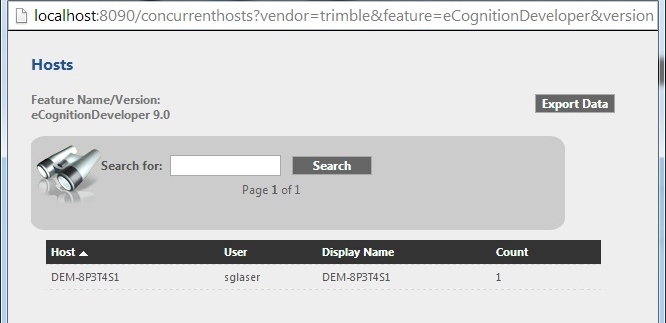
The Administration panel of lmAdmin provides system information and allows you to configure lmAdmin users. You obtain information on license server alerts and the vendor daemon. The Administration panel login information is per default:
The most important settings for the server port can be found in the Server configuration tab. The default port for the license server manager port is 27000. If necessary you can change the port here.
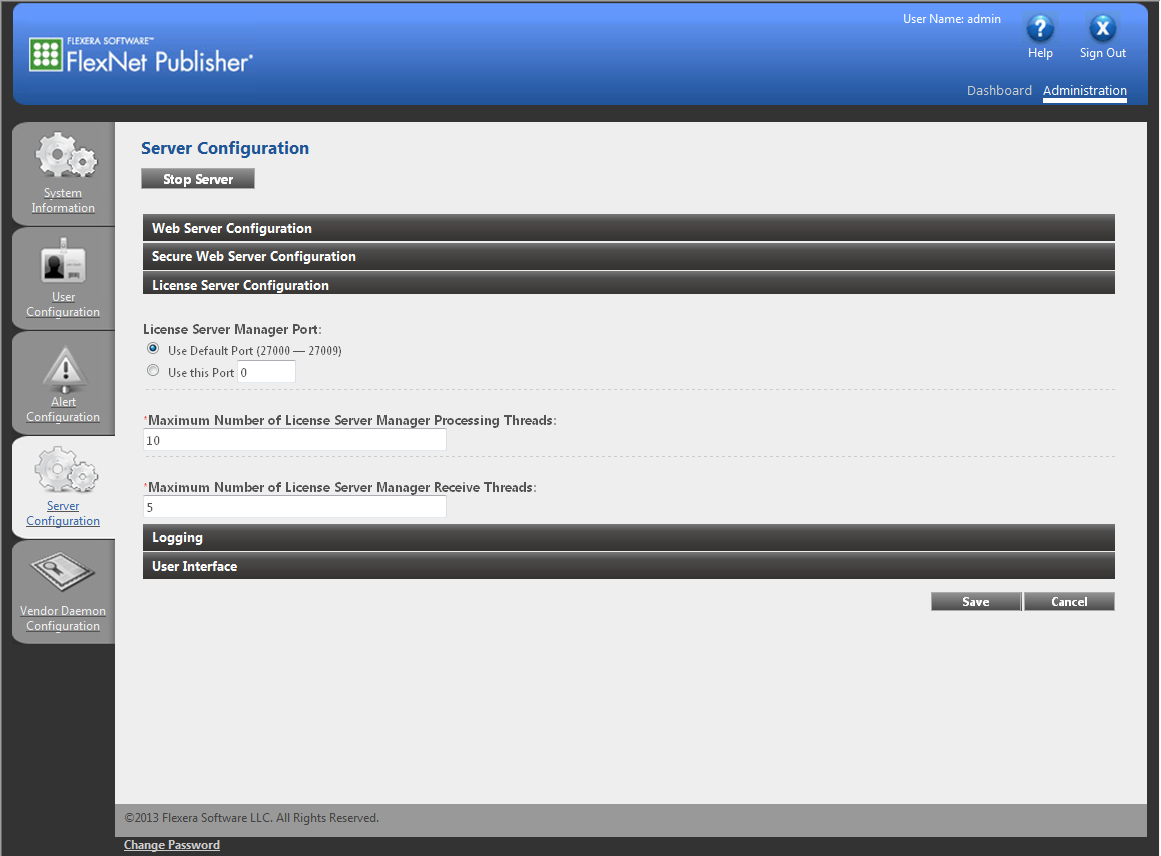
To change the license server TCP port please open http://localhost:8090 with a web-browser on the license server machine and log in to the administration area (the default user/password is admin/admin):
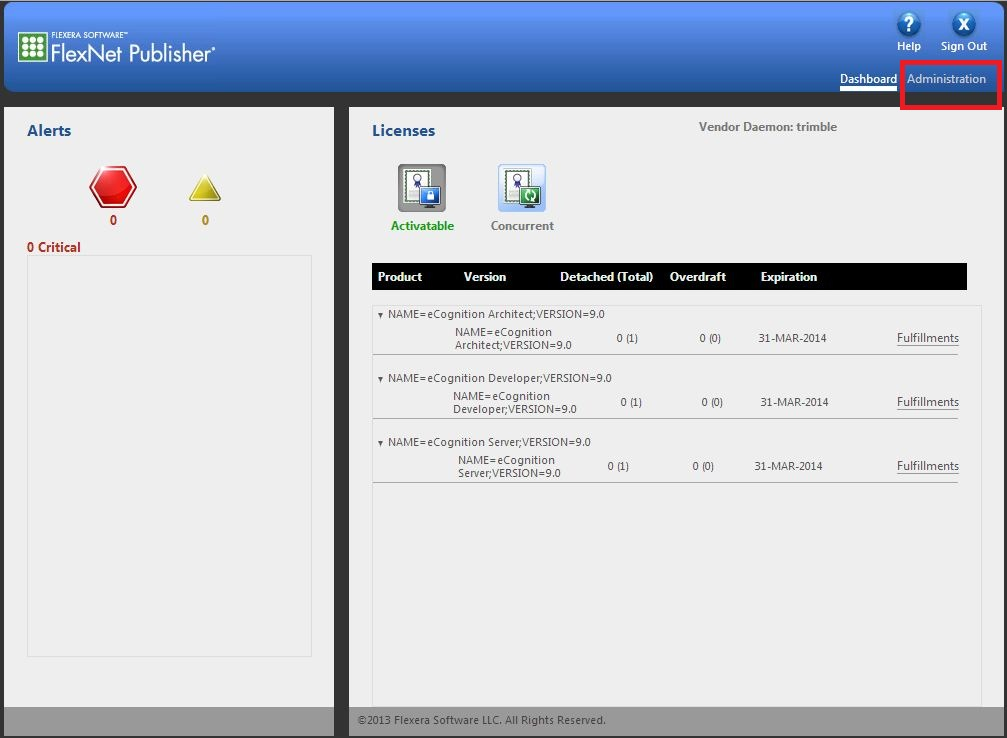
Open the Server Configuration tab and click on License Server Configuration. Choose a port number between 27000-27009 and confirm with 'save'.
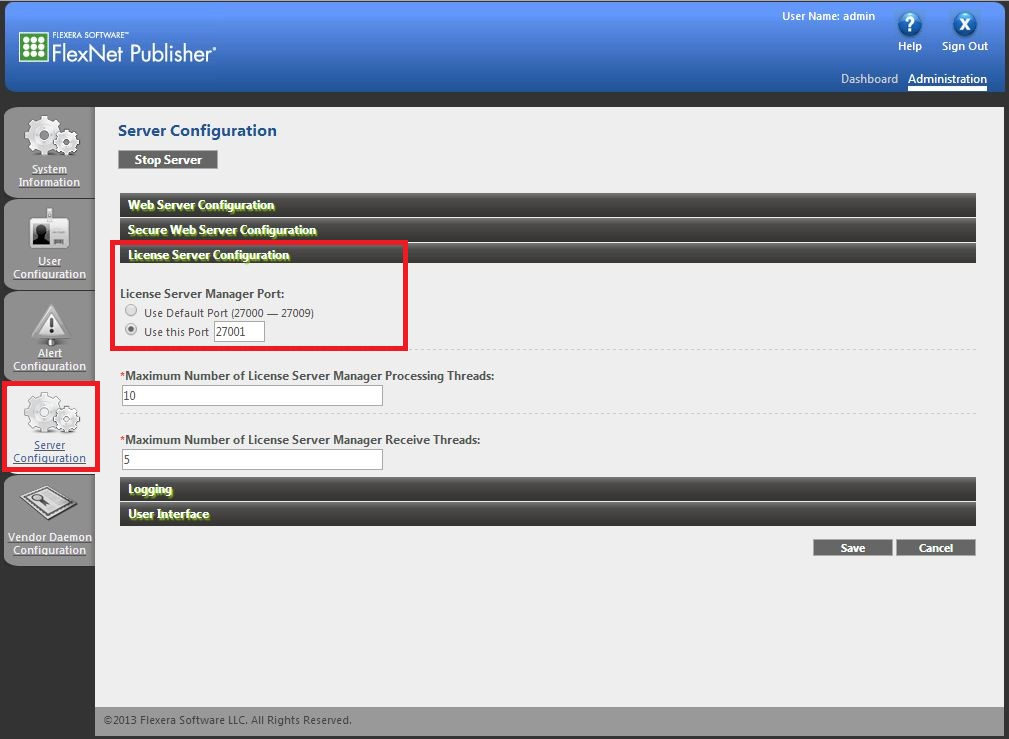
You will need to restart the eCognition License Server service under the Windows services to finish your changes: